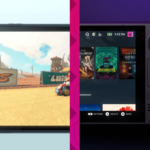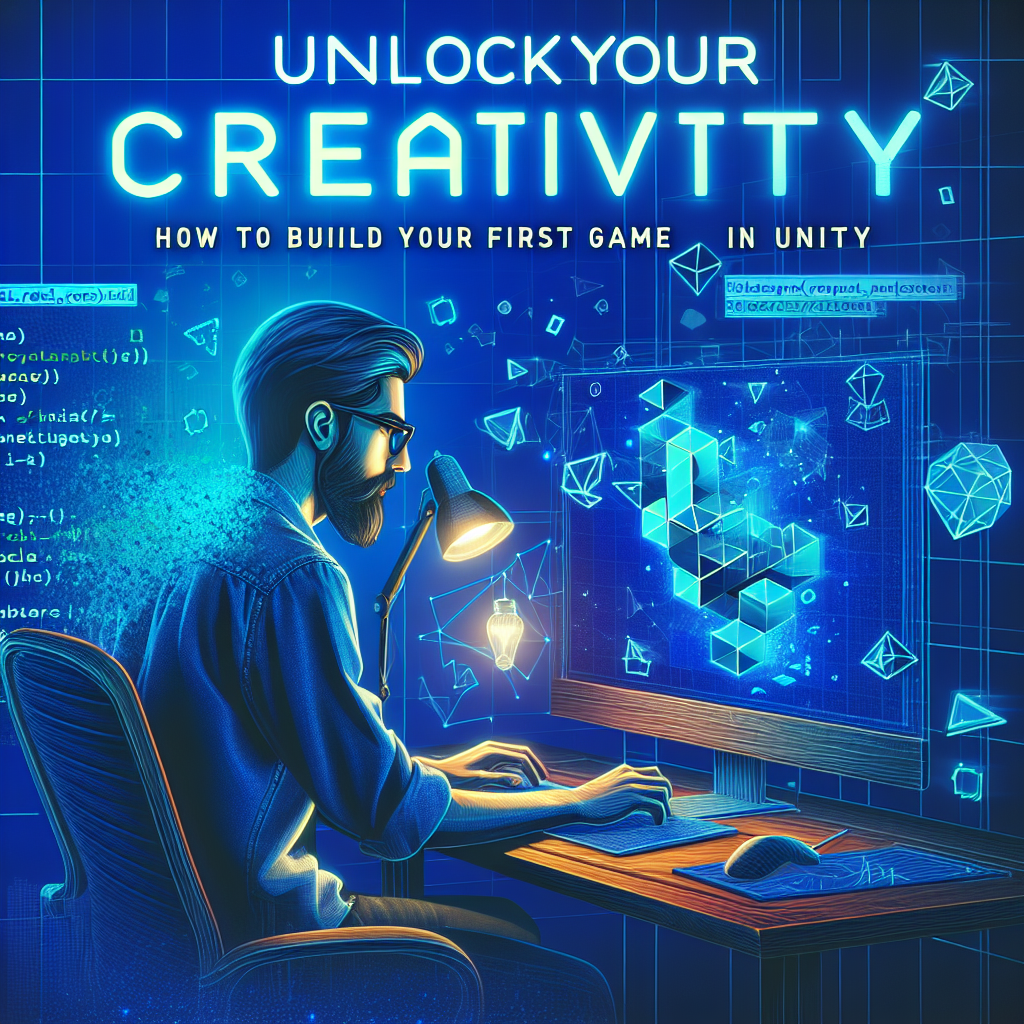Unlock Your Creativity: How to Build Your First Game in Unity
Creating your first video game can be an incredibly rewarding experience. With the rise of accessible game development tools, more aspiring developers are gaining the ability to turn their creative ideas into playable games. One of the most popular engines to do this is Unity, a powerful and versatile platform designed to cater to all kinds of game developers—from beginners to veterans. This article will guide you through the steps to unlock your creativity and build your first game in Unity.
Why Choose Unity?
Unity offers a wide range of capabilities that make it suitable for developing 2D and 3D games across multiple platforms, including PC, consoles, and mobile devices. Some of its key features include:
- User-Friendly Interface: Unity’s intuitive drag-and-drop interface simplifies the game development process.
- Cross-Platform Support: Publish your game on various platforms with minimal adjustments.
- Extensive Asset Store: Access numerous free and paid assets to speed up development.
- Strong Community Support: Benefit from a rich ecosystem of tutorials and forums to help troubleshoot any issues.
Getting Started with Unity
Step 1: Download and Install Unity
To get started, you’ll first need to download Unity Hub, which allows you to manage different versions of Unity and your projects. After installing Unity Hub, follow these steps:
- Create a Unity Account: This is required to access the platform and its features.
- Download the Latest Version of Unity: Install the version most suitable for your development needs (the LTS version is recommended for stability).
- Install Additional Modules: Depending on your target platform (e.g., Android, iOS), you may need to add specific modules to your Unity installation.
Step 2: Start a New Project
Once Unity is installed, you can create a new project:
- Launch Unity Hub.
- Click on the “New Project” button.
- Choose a template (2D or 3D) based on your game concept.
- Name your project and choose a location to save it, then click “Create.”
Step 3: Familiarize Yourself with the Unity Interface
Before diving into game development, take a moment to understand the Unity interface:
- Scene View: Where you can design and build your game world.
- Game View: A preview of what your game will look like when played.
- Hierarchy Panel: Displays all the game objects in your current scene.
- Inspector Panel: Shows details and properties of selected objects.
- Project Panel: Contains all the assets associated with your project.
Step 4: Create Your First Game Object
Let’s create a simple game object—a cube. This will serve as the player’s character in a basic 3D game.
- In the Hierarchy Panel, right-click and choose “3D Object” > “Cube.”
- With the Cube selected, go to the Inspector and modify its properties (like Scale and Color) to your liking.
- Press the “Play” button at the top of the editor to see your cube in action.
Step 5: Add Movement to Your Game Object
Next, you’ll want to add some functionality to your cube. You can do this through scripting.
- In the Project Panel, create a new folder called “Scripts.”
- Right-click inside the Scripts folder and choose “Create” > “C# Script.” Name it “PlayerMovement.”
- Open the script and enter the following code to allow the player to move the cube:
using UnityEngine;
public class PlayerMovement : MonoBehaviour
{
public float moveSpeed = 5f;
void Update()
{
float moveHorizontal = Input.GetAxis("Horizontal");
float moveVertical = Input.GetAxis("Vertical");
Vector3 movement = new Vector3(moveHorizontal, 0.0f, moveVertical);
transform.position += movement * moveSpeed * Time.deltaTime;
}
}- Save your script and return to the Unity Editor.
- Drag the PlayerMovement script onto your Cube object in the Hierarchy Panel.
Step 6: Playtest Your Game
With the script attached, press the Play button again. Use the Arrow keys or WASD keys to move your Cube around the scene.
Step 7: Add More Features
Now that you have a basic player character, you can explore adding more features:
- Assets: Import characters, enemies, or environments from the Unity Asset Store.
- Physics: Utilize Unity’s physics system for more interactive gameplay.
- UI Elements: Create menus, scoreboards, and other user interfaces.
- Audio: Add sound effects and background music to enhance the experience.
Step 8: Build and Publish Your Game
Once you’ve fleshed out your game, it’s time to build and share it.
- Go to "File" > "Build Settings."
- Choose your target platform and click "Build."
- Follow the prompts to choose a location to save your game.
Conclusion
Building your first game in Unity is an exciting journey filled with creativity and learning. By following these steps, you’ll have the foundation to create something uniquely yours. Remember, the key to improving your game development skills is practice and experimentation—don’t hesitate to explore new ideas, take inspiration from other games, and connect with the vast Unity community. Your first game could be just the beginning of an incredible adventure. Unlock your creativity and let your imagination run wild! Happy developing!